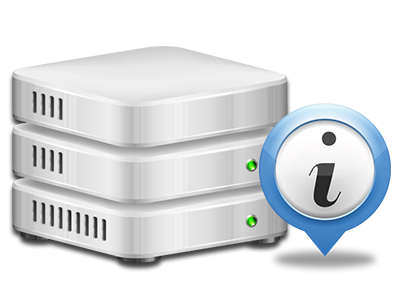Online Statistics Manager
All of your website activity statistics compiled immediately
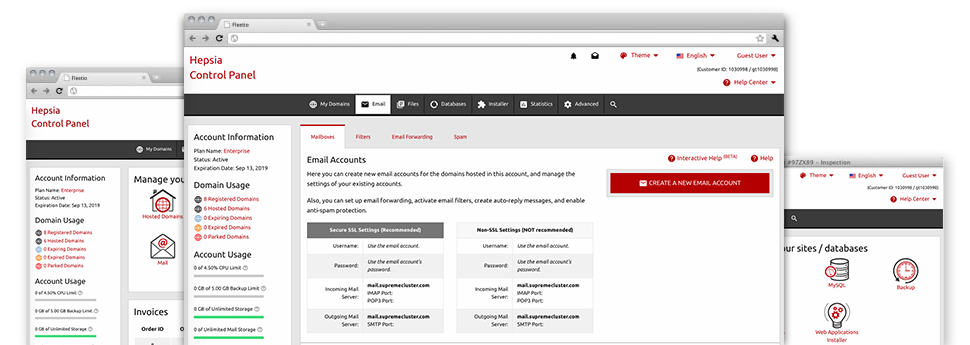
From the HD Web Hosting Web Site Control Panel, you will get realtime access to the resources used by your websites and then the traffic that’s generated by your visitors. The details are presented in a convenient visual interface, on a daily, per–week and monthly basis. In addition, you’ll discover more information about our servers including the actual IP address of the server, the OS, the currently utilized versions of PHP and MySQL and much more.
Server Info
Check the server’s Operating System, IP address, etcetera.
In the Online Statistics Manager section of the Web Site Control Panel, you can get real–time info on the hosting server like the Operating System that is utilized or the physical IP address of your cloud hosting account. Furthermore, you will discover useful data for your own website development projects such as the latest variations of PHP, MySQL and Perl, as well as the installed Perl modules. Mailing server data such as sendmail path as well as the incoming and outbound mailingl servers is also included.
All of the server details are presented in a readable fashion so that you can easily locate the details you may need.
Access & Error Reports
Discover how customers interact with your website
In the Access & Error Logs section of the HD Web Hosting Web Site Control Panel, you can easily switch on and watch the access and error stats for your sites managed within your cloud web hosting account. The access log can be described as list of the whole set of files submitted on your site (such as text files, picture files, movie files, and so forth) that readers have requested to view.
The error log is a number of just about all warning and error alerts related to your web site. It can help you keep away from just about any potential issues with the website’s performance.
Web Traffic Statistics
Keep track of your web site visitors in real time
Overseeing the site data of your web site is the simplest way to figure out how your Internet marketing strategy works. Through the Web Site Control Panel enclosed Internet data tools – Webalizer and Awstats, you can monitor the volumes of viewers that flock to your website, as well as the number of hits they make and webpages they open up on a daily, weekly and monthly basis.
To analyze the stats information, simply go to the Web Stats section of your Web Site Control Panel and then open up the stats file for a specific domain. You don’t have to setup anything on your side. We trigger the statistics once your site moves on the Internet and begins getting visits.
CPU Stats
Keep tabs on your sites’ CPU load
The CPU statistics built–in within your Web Site Control Panel will offer real–time details about the server load that’s made within your account because of your scripts, data base requests, and so on. Thus, the more dynamic and complex your site is, the more hosting server allocations it will need to remain running efficiently.
The server load figures are provided within a readable method and provides you with information on the web server load generated daily, monthly or each year. This correct information can keep you up to date on the server power use at any minute and will help you stop your web sites from going offline in consequence of server overload (exceeded server power usage limits).